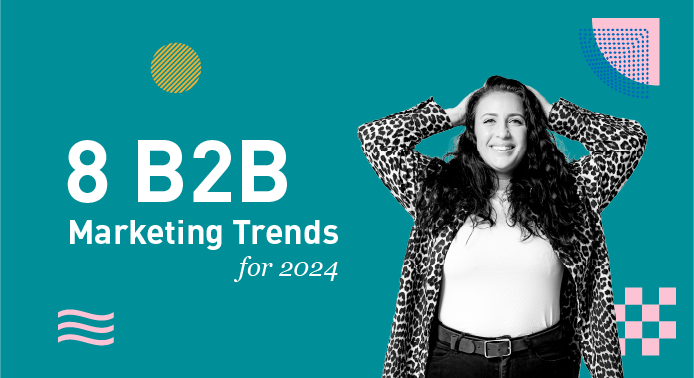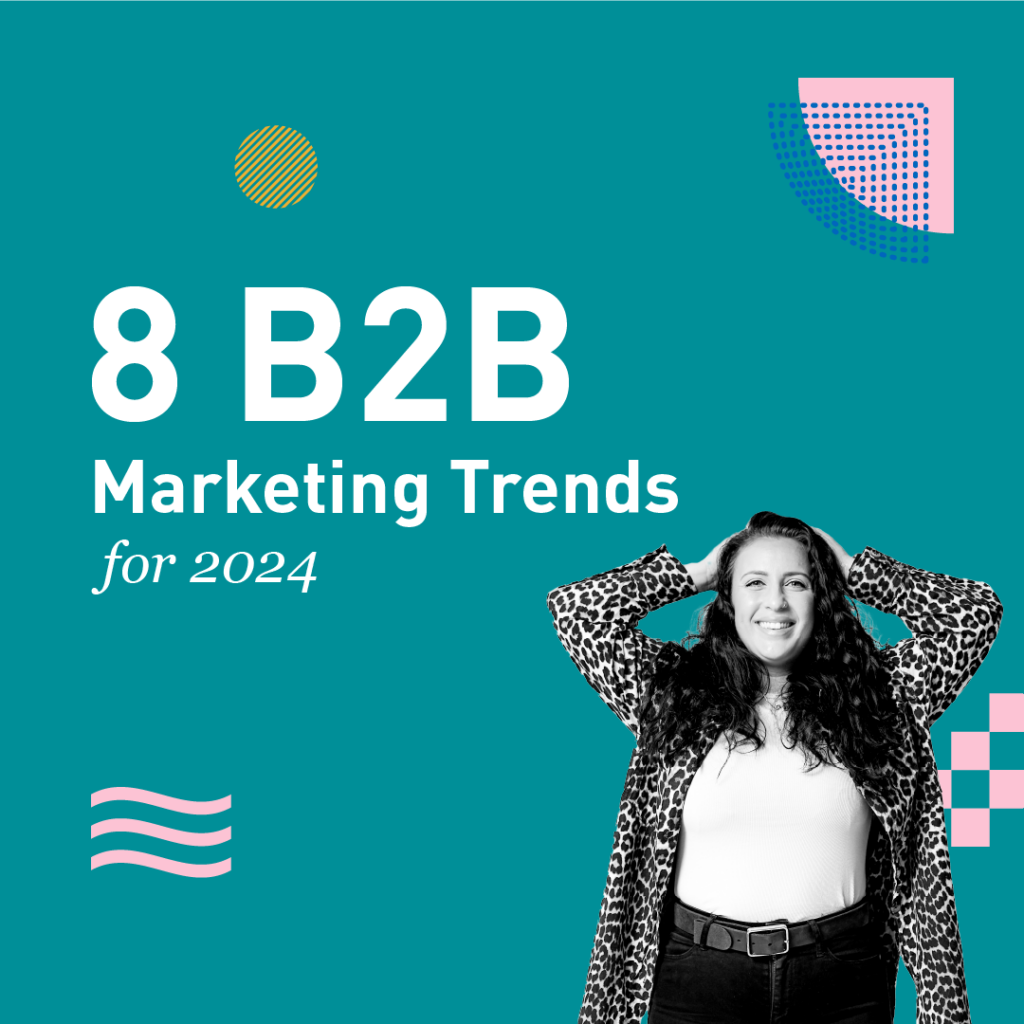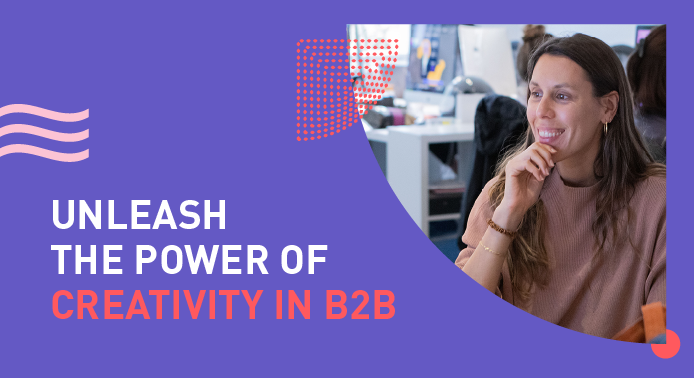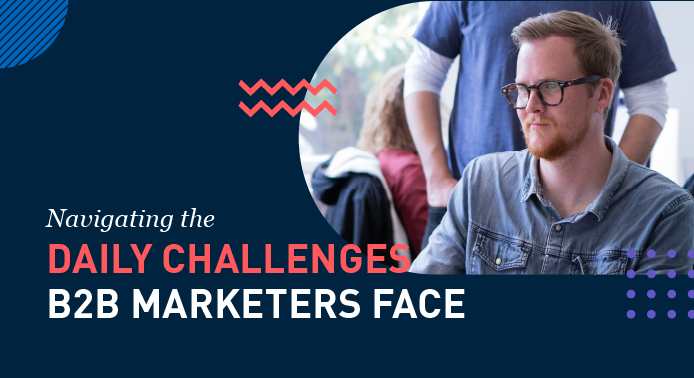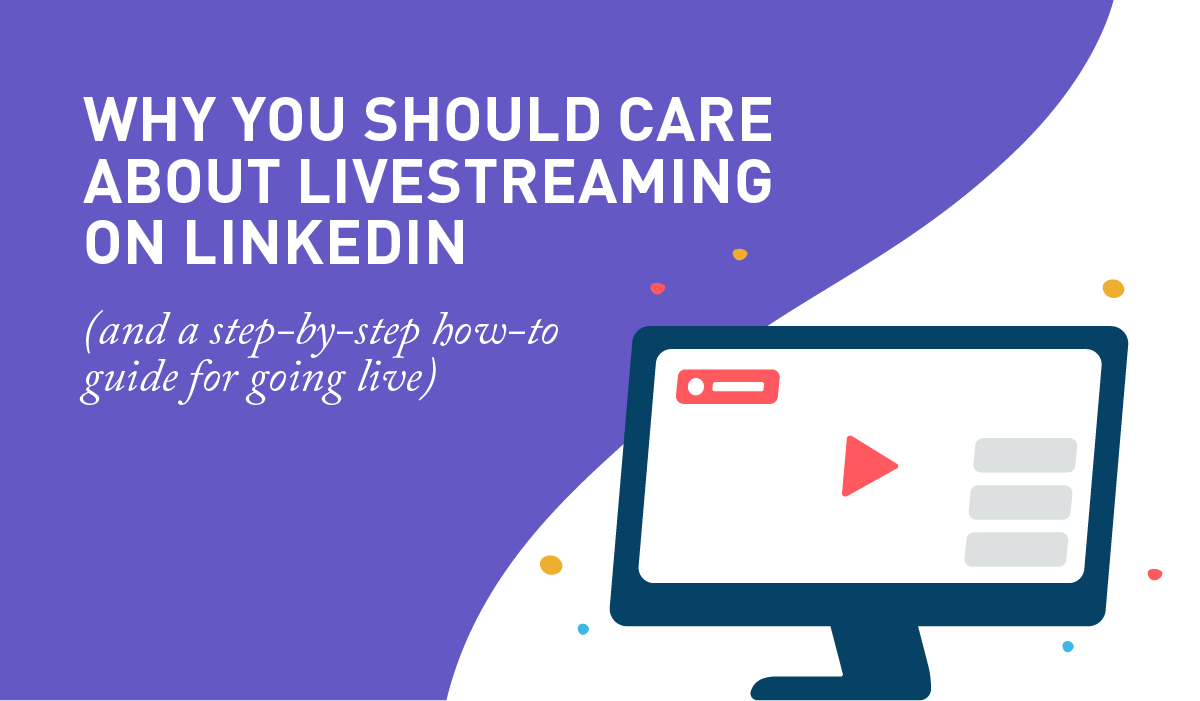
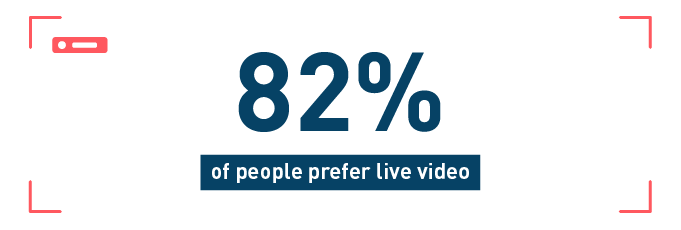
82% of people prefer live video from a brand over standard social media posts. (Livestream)
Video live streaming is not child’s play anymore. Once reserved for the likes of gamers, and sports fans, video live streaming is slowly taking over static social media posts as the audience’s format of choice. Think about it – it’s interactive, and open to interpretation. (Plus, very low cost compared to a full video production.) A win-win for both marketers trying to capture viewers’ attention, and viewers who want something educational and engaging to watch, for B2B, and B2C content. In this blog, we’ll explain why you should care about livestreaming for your content campaign – and what the best practices are for live streaming video on the world’s largest professional network, LinkedIn. Everyone wants to feel included at the end of the day. And when a large part of the world is working from home, or isolated in some way, livestream video is a fantastic opportunity to invite people into your world, and create space for an authentic, reciprocal conversation that sets off more meaningful, long-term conversations and relationships.
What can you use live video for?
- A product launch
- A behind-the-scenes tour of your workplace
- An interview or panel discussion with experts in your field
Here’s our 3-step how-to guide for going live on LinkedIn:
- Setup your LinkedIn live broadcast (via a third party app)
- Create your event page on LinkedIn
- Promote your event to the LinkedIn community
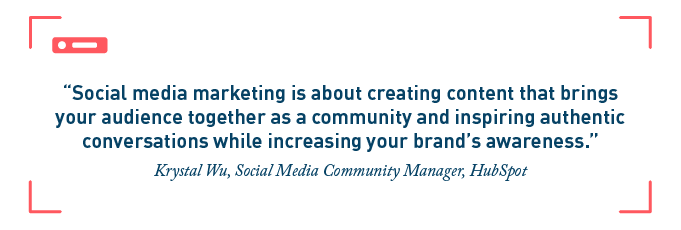
“Social media marketing is about creating content that brings your audience together as a community and inspiring authentic conversations while increasing your brand’s awareness.”
-Krystal Wu, Social Media Community Manager, HubSpot
Set up your LinkedIn live broadcast on a 3rd-party streaming studio
To get started, plug in a third-party streaming service from LinkedIn’s list of preferred partners. For this blog, we’ll be using StreamYard as an example.
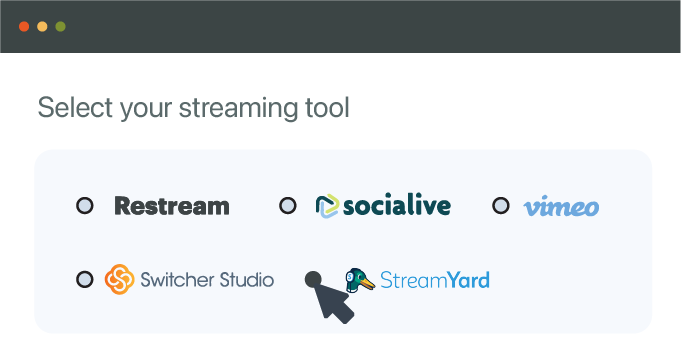
It’s fairly easy to use Streamyard – and there are free and paid versions of the product. Begin by creating an account and logging in, then visiting the “Destinations” page to connect your broadcast to your LinkedIn page. Once connected to LinkedIn, you can stream to it as often as you like.
We recommend that you arrange this part of your process with plenty of time ahead of your event, so you feel comfortable at the time of broadcast. While a little rehearsing goes a long way, the best part about live broadcasting is that your audience will know they’re getting authentic, unedited material.
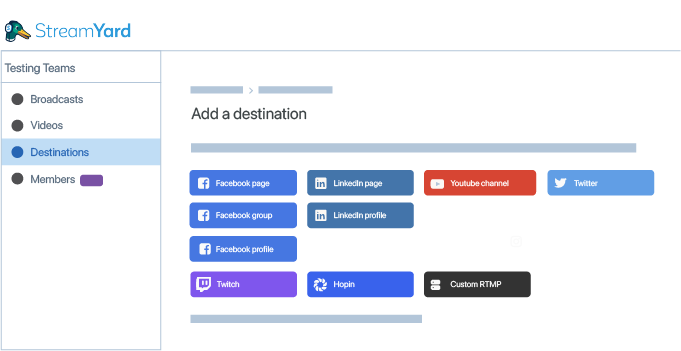
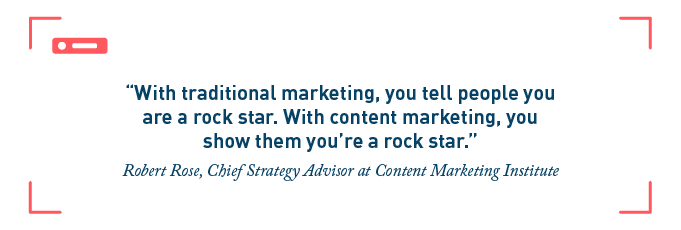
“With traditional marketing, you tell people you are a rock star. With content marketing, you show them you’re a rock star.”
-Robert Rose, Chief Strategy Advisor at Content Marketing Institute
Create your event page on LinkedIn
To create your event on LinkedIn, head to your Company Page. Enter Member View, by pressing on “View as member.”
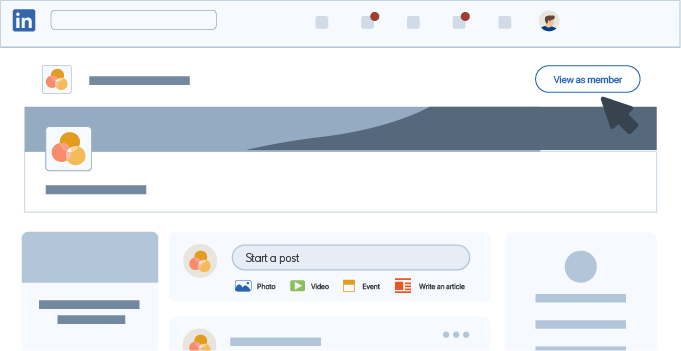
Once you’re in admin view, you can create your LinkedIn Live event by writing a LinkedIn Post, or by clicking on the plus sign in your Event Manager on the right-hand side of the page.
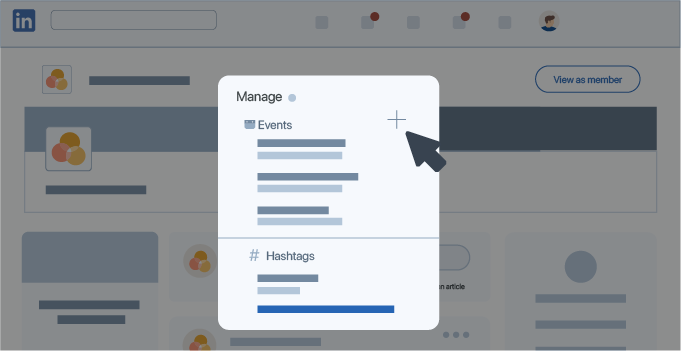
Under event type, click “online,” and then select “LinkedIn Live” as your preferred format.
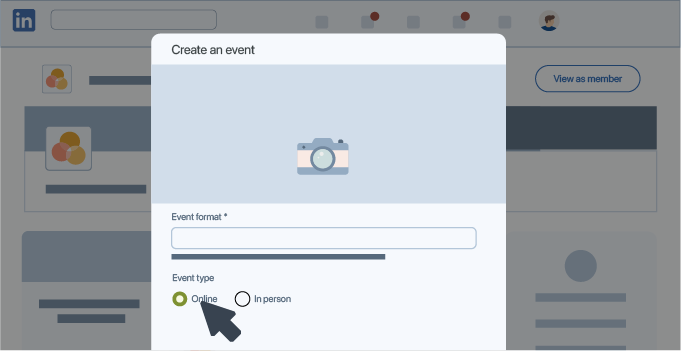
Fill in the event details, which your audience will see, including event name, description, date, time, and also upload a cover photo.
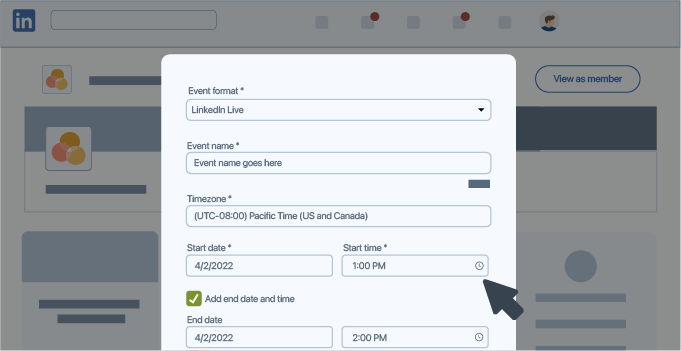
If you’re interested in collecting member data, select “Use a LinkedIn registration form.”
This allows you to download member details at any time in the life cycle, to keep the conversation going after your event has finished.
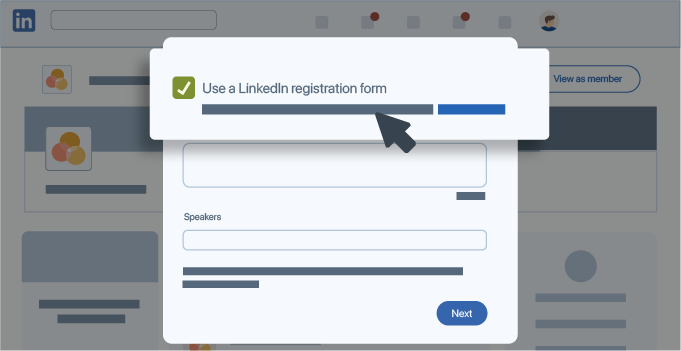
Add in any guest speakers who’ll be featured in your event. (FYI at this moment in the journey, LinkedIn only allows you to tag people in your first-degree connection network.
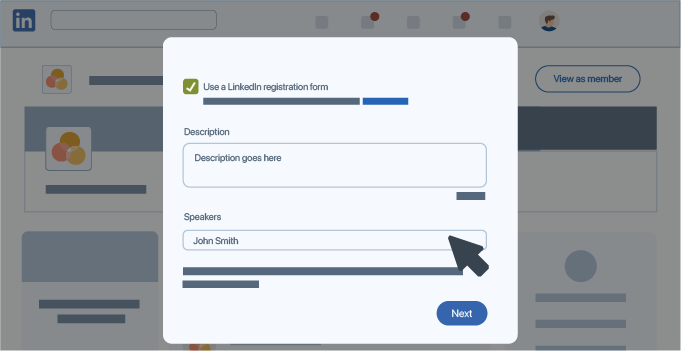
Once you’ve completed all of the steps above, go ahead and click “next” to confirm and publish your event to the LinkedIn community.
Promote your event to the LinkedIn community
At this point, you can take advantage of LinkedIn’s marketing magic and target the distribution of your scheduled livestream to the audience you’re trying to reach.
Consider targeting your audience with factories such as region, role, company size, and seniority.
Either way, LinkedIn members who fall outside of these categories will still be able to see your event on their feeds.
If you’re looking to reach a wider audience with your marketing goals, look at launching a paid campaign with your team on LinkedIn Campaign Manager.
Otherwise, click next to post your first post notifying members of your event.
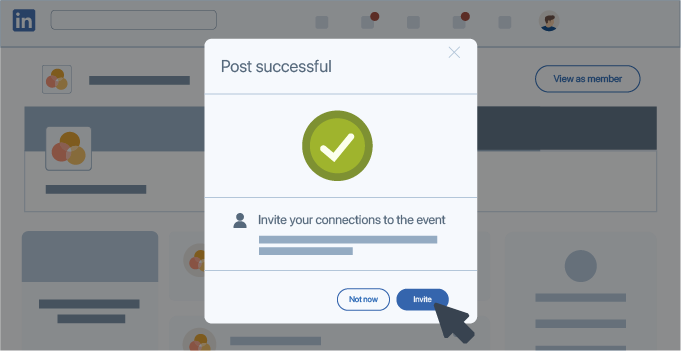
At this point, your LinkedIn event is scheduled for broadcast. You’re ready to go live!

At the time of your event, switch back to your Streamyard account to set up the broadcast. Click “create a new broadcast,” followed by “go live.”
We recommended going live about 15 minutes before your start time, to make sure everything is in working order, and so that your invitees receive a LinkedIn notification.
During the event, you can interact with your audience by moderating and engaging with comments and reactions.
Also, consider A/B testing as you continue on your live stream journey to figure out which content resonates most with your viewers, and to shape your future content strategy. (Read the details here on your go-to guide for A/B testing on LinkedIn.)
And finally, to extend the shelf life of your event content…
Share the recorded Livestream as a Post on your LinkedIn Page, as part of a paid advertisement.
It’s as easy as that!
What are you going to record your first livestream about? Let us know @bluemelondesign on LinkedIn.
We’d love to connect. At BlueMelon Design we deeply understand the importance of keeping it human, and we do so for a number of companies from across the globe. Talk to us about how you can take your growth strategy to the next level today.